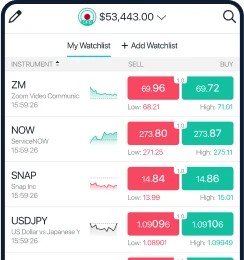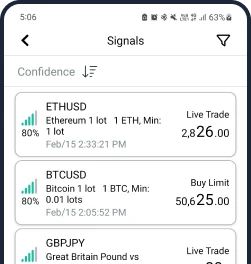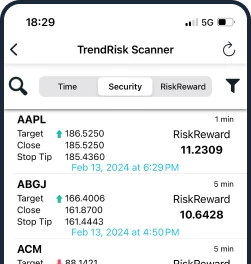Access the world's major markets
Trade over 4,000 instruments across 6 global markets with ease
Forex
Commodities
Indices
ETFs
Crypto
Stocks
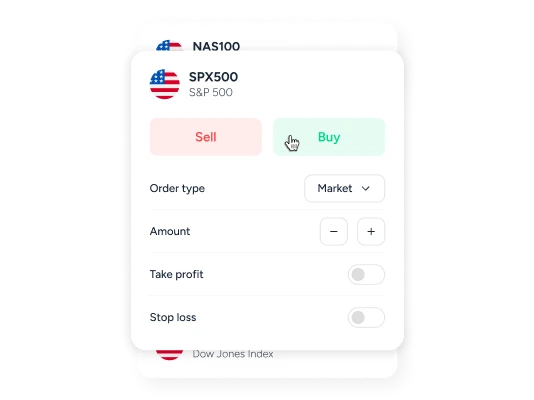
A platform that gives you complete control
Dive deeper into the markets by accessing powerful features and real-time insights.
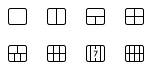
Multi-screen display
Monitor up to 8 charts simultaneously so you don't miss out on key market movements.

Cloud-based alerts
Set up to 200 cloud-based alerts and receive real-time trading signals straight to your phone via push notifications, ensuring you never miss trading opportunities.

Pending orders
Utilise up to 6 types of pending orders, including stop loss, take profit and limit orders.
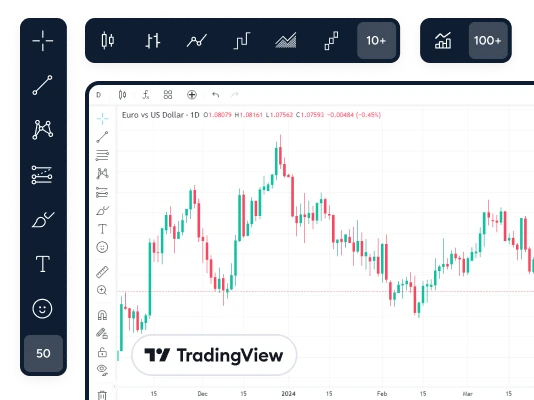
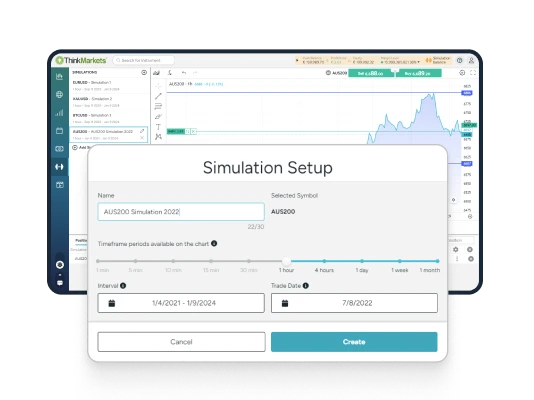
Stay tuned with the market wherever you go
Access all the tools and features you need to seize potential trading opportunities.
*Past performance does not guarantee future returns
**Only available to clients who make a minimum deposit of $500.
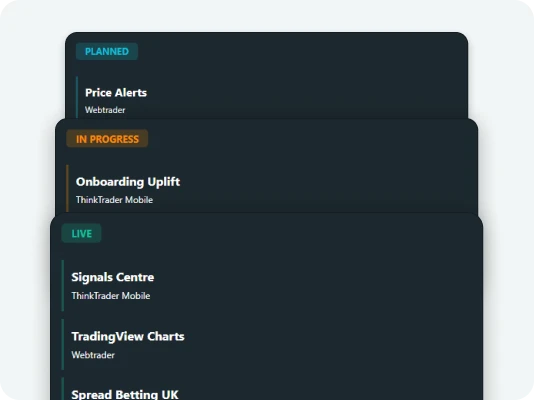
Award-winning excellence

Best Mobile Trading Platform/App Global Forex Awards, 2023

Best Trading Platform by World Finance Awards, 2022

Best Trading Platform Global World Business Outlook, 2022