ThinkPortal
What is ThinkPortal?
ThinkPortal is the secure client area of ThinkMarkets. It allows you to manage your trading accounts, access additional features available only to live account holders and deposit and withdraw funds to your accounts.
How to activate two-factor authentication on ThinkPortal?
-
Log into your ThinkPortal account at Client Portal
-
Click your profile settings in the top right corner.
-
Click the ‘Security Tab’.
-
Download and install the Google Authenticator app for your device.
-
Activate two-factor authentication by clicking the toggle below.
-
Open the Google Authenticator app on your mobile device. Scan the QR code or enter the code manually.
-
Enter the one-time security code from the Google Authenticator app to confirm the account is linked.
-
Click ‘Activate’.
How do I register to use ThinkPortal?
You can get access to the ThinkPortal in a number of ways. If you’ve signed up for a live or demo account, you’ll automatically get access. You can also sign up directly for a ThinkPortal account by simply clicking ‘New Account’ on the ThinkPortal login page and filling out the form - https://portal.thinkmarkets.com/en/login
How can I log in?
You can log in to the portal by visiting ThinkPortal and entering your registered email address and password.
I have forgotten my password – what do I do?
At the ThinkPortal login page, click on ‘Forgot Password?’ and enter your registered email address. You’ll then be sent instructions on how to retrieve your login details.
Why can’t I see all the features of the ThinkPortal?
ThinkPortal has some features which may not be applicable to your account type. For example, if you only have a demo account, you’ll not see information on depositing funds. You’ll always see the features applicable to you. As your account type and status changes, your portal access will also evolve.
What is My Profile?
Your ability to update your profile information depends on the status of your account. For example, if you have a live account already, you are not able to edit your personal details such as your address directly and must email any changes to [email protected].
Can I update My Profile?
Your ability to update your profile information depends on the status of your account. For example, if you have a live account already, you are not able to edit your address directly and must contact us. If you only have a demo account, you can easily update your details.
Can I change my trading account password?
Yes, you can change your live account passwords only. Simply go to Trading Accounts > Live Accounts. From the list of your accounts, click the settings ‘gear’ icon next to the account number. You’ll then need to enter the current password so you can set a new password.
If you have forgotten your trading account passwords go to My Account > Change Password to reset any of your account passwords.
I need to change my leverage – how do I do this?
To make a changes to your account leverage please email your account number and desired leverage from your registered email address to [email protected].
Can I change my account currency?
You are not able to change the currency of your trading account. This is because you may have an existing trading history which would become inaccurate after making such a change.
How do I apply for a new live account?
You can easily create an additional live account and select your desired platform, account type, currency, and leverage within ThinkPortal by navigating to Trading Accounts > Live Accounts > Create Additional Live Account.
If you have reached your account limit simply email [email protected] with the reason you require an additional account and we will review and increase your limit if approved.
Can I open additional demo accounts?
Yes, you can. You can easily create an additional demo account and select your desired platform, account type, currency and leverage within ThinkPortal by navigating to Trading Accounts > Demo Accounts > Create Demo Account.
What base currencies can you open an account in?We offer the following base currencies: AUD, NZD, USD, EUR, GBP, SGD, CAD and CHF.
Can I change my account platform or account type?
Once your account is created you can not change the platform that you open your account with.
You can however change the account type. With MT4 or MT5 platforms you can change between Standard and ThinkZero account types.
The platform.brand.name$} platform is only one account type.
If you want to create another account choose Trading Accounts > Create Demo Account.
Can I use my account number on all the different platforms?
No, account types and platforms are not interchangable.
Each platform requires a specific account. For example you can not use an MT4 account on the MT5 platform. You must use an MT4 account with MT4 platform and an MT5 account with the MT5 platform.
The {$platform.brand.name platform has it's own account type and can not be used on MT4 or MT5. Conversely, you can not use MT4 or MT5 accounts with the ThinkTrader® platform.
If you want to create another account choose Trading Accounts > Create Demo Account.
One Time Password
How do I verify if I am receiving a phone call from ThinkMarkets?
When you received a phone call from someone claiming to be ThinkMarkets, you can verify if the phone call is actually coming from ThinkMarkets.
This security feature enable you to identify if you are receiving a scam phone call.
To verify the phone calls:
- Request a One Time Password (OTP) from the person who is calling you.
- OTP has 2 parts, 6 digits + 3 digits. For example "123456+789". You will receive this by SMS.
- Login to your ThinkPortal to verify the OTP.
- During the time of the call, if you don't have access to ThinkPortal, you can always verify the OTP later whenever it is convenient for you.
Notes
- If you have two mobile phone numbers registered, the OTP will be sent to your second number.
- If you only have a landline, you will not be able to receive the OTP SMS. Currently we do not have email verification set-up for this process.
- This is currently only used for phone verification.
How do I verify One Time Password (OTP)?
One Time Password (OTP) has 2 parts, 6 digits + 3 digits. For example "123456+789".
If you have two mobile phone numbers registered, the OTP will be sent to your second number.
If you only have a landline, you will not be able to receive the OTP SMS. Currently we do not have email verification set-up for this process.
To Verify the OTP that you received:
- Log into your ThinkPortal account at https://portal.thinkmarkets.com/account/login .
- Click on "Profile" (1) at the top right.
- Click on "Personal Information" (2) to check if your mobile phone number(s) are correct.
- Click on "Security" (3) to expand the menu.
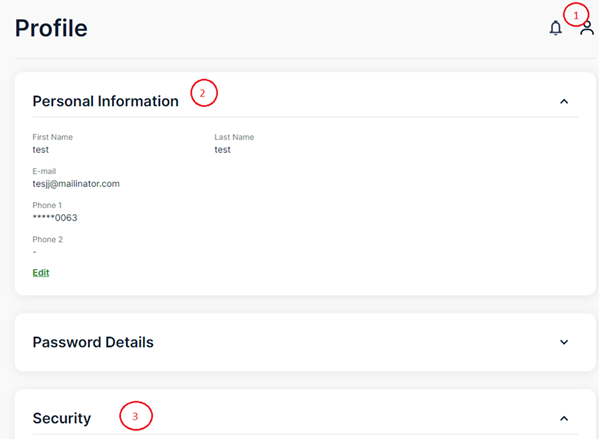
- Under the Security, click on "One Time Password Verification"
- Enter the full OTP verification code (4), for example "560089+765".
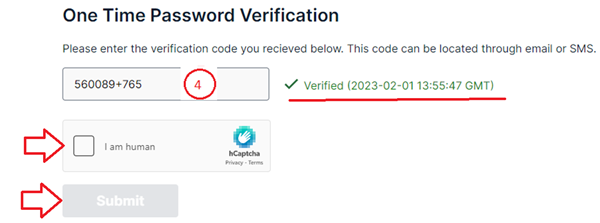
- Select "I am human".
- Click "Submit" to verified.
- It will show verified if the information you entered are correct.
- If the information you entered is not correct, it will return "Invalid code".